With LibCal (reservations.nmhschool.org), you can reserve equipment or spaces in advance. This article will cover how to use LibCal to reserve a loaner Chromebook from IT if you need one.
-
In a web browser, go to reservations.nmhschool.org.
-
On the site that shows up, click Reserve Equipment.
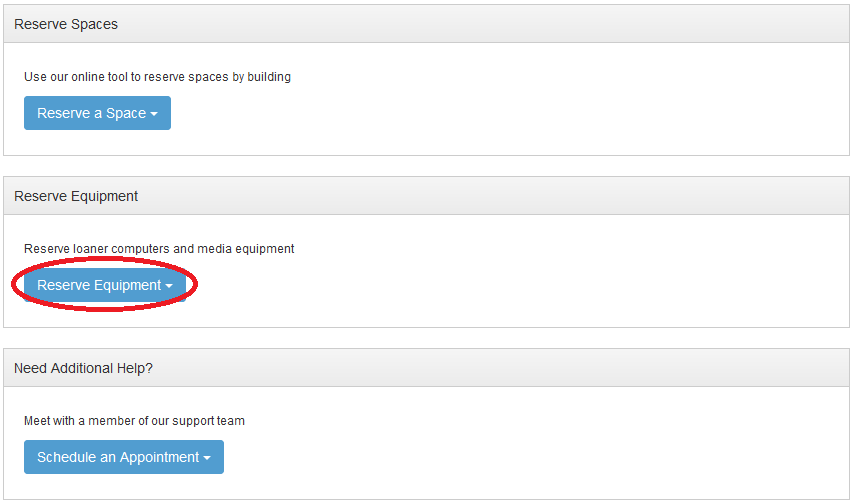
-
A dropdown menu will appear asking which location you want to reserve equipment from. Click IT/Media Services Lending Library (Beveridge Hall).

-
The next screen is where you select the equipment you’d like to reserve. You can use the Category dropdown menu to select Computer Loaner, or, if you see the entry for Chromebooks in the list, you can simply click on it.

-
You will see a list of all of the Chromebooks that it’s possible to check out. Green means that the Chromebook is available, red means that it’s currently checked out and you can’t check that specific Chromebook out. Click the green block that aligns with the date and time that you’d like to pick up your Chromebook loaner. Times are available from 8:00am-4:00pm (the Service Desk hours).

-
Your Chromebook selection will appear at the bottom of the page. You can click Add to Cart or Add to Cart & Checkout.
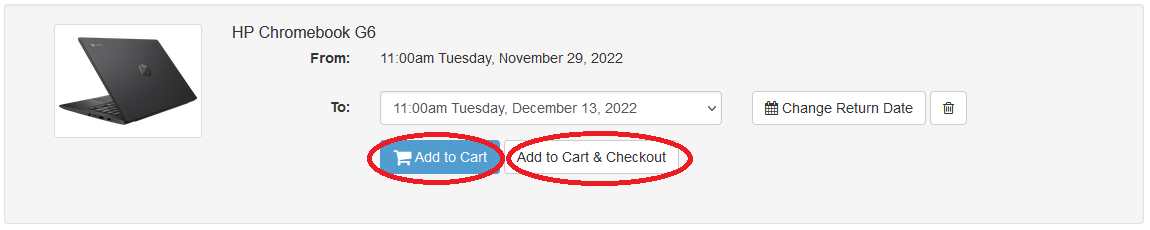
If you click Add to Cart & Checkout, proceed to step 7. If you click Add to Cart, there is an additional step of scrolling to the top of the screen to click 1 Item/Checkout. 
-
You will be taken to a summary of the equipment that you are checking out (for the purposes of this article, one Chromebook). To complete the request, click Submit my Booking.

-
Your booking is complete! You will see a summary of your booking details. 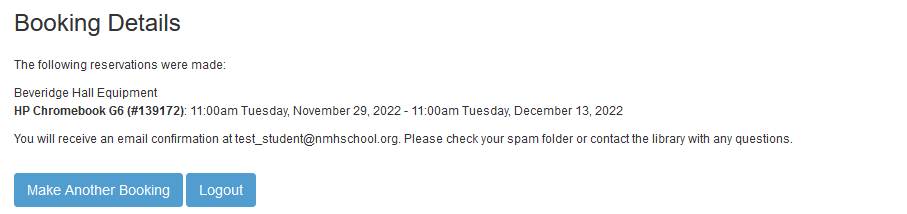
The IT team will get a notification about your booking and have it ready for you at the allotted time. Just come to the IT Department in Beveridge 030 to pick your Chromebook up.