NMH has a method of sending emails with encryption to protect sensitive data. These encrypted emails are scanned by a third party server that checks for patterns (things like social security numbers, credit card numbers, etc.). Emails will only be encrypted if they are going outside of the nmhschool.org domain. This article will cover how to send an encrypted email from NMH and how an outside party can retrieve that encrypted email.
Sending an encrypted email:
When sending an email, simply add the word securemail in the subject line of your email. That’s it; it’s that simple. The addition of securemail to the subject will trigger a rule that causes the server to scan and encrypt the email.
Receiving an encrypted email:
For the person receiving the email (outside of NMH), the process can be a little bit trickier to see the email sent to them. Feel free to send this article to any third parties who may need assistance receiving the encrypted email.
-
You will see a new message in your inbox notifying you that you have a new encrypted message from NMH.

-
When you open the email, you will be presented with a couple of options to access the message content. You can copy/paste the long address into your address bar, or you can simply click where it says click here.

-
Once you click or copy the address, you’ll be taken to the encryption server where you must create a password. You’re essentially creating an account on the server to access a secure email inbox, so be sure to note your password. If you have already created an account on the server and have forgotten your password, you’ll want to reset your password.
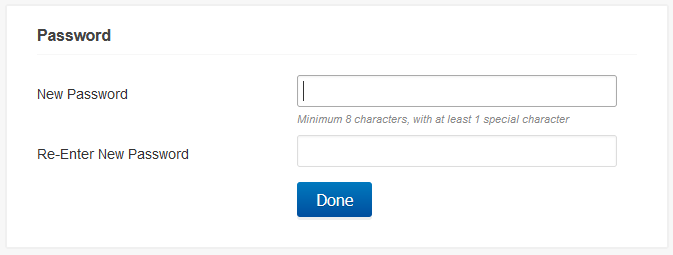
-
Once you create your password, you’ll be brought to what is essentially an email inbox. This is the secure email inbox where you’ll see the encrypted message that was sent.

-
Just click on the message as you would any other email inbox to view the contents. It will look a little stripped, as the secure mail server will remove things like embedded links, but the body of the message will be at the top. Note that, from within this inbox, you can reply to messages. This will ensure that your response is encrypted.

Resetting your password on the securemail server:
-
After you follow the link in the email, you’ll be brought to the Message Center to log in. Click Reset or Change password.
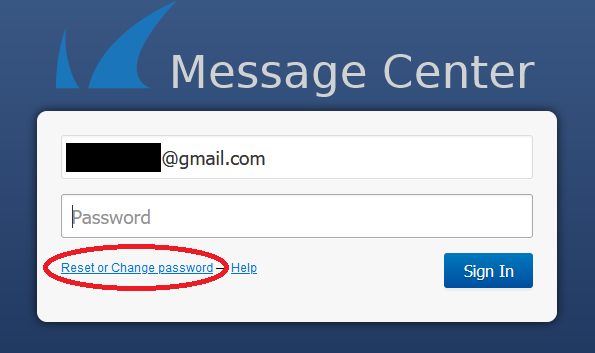
-
Verify your email address, then click Submit.
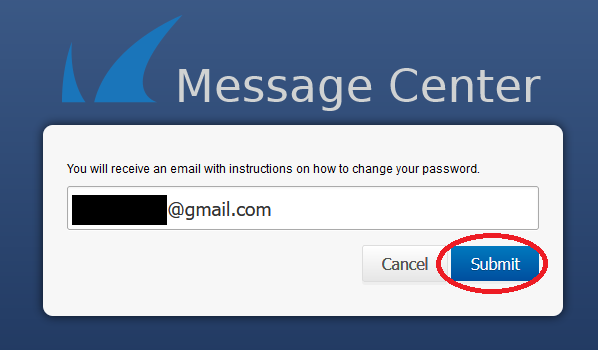
-
Return to your regular email inbox, where you will see a password reset request from noreply.

-
In the password reset request email, click on the link provided.

-
Create a new password on the securemail server. Once you create your new password and click Done, you will be taken to your securemail inbox.
