If you are leaving NMH (or just want to keep some of your data), you can transfer the Gmail and Google Drive data from your NMH account to another Google account. You’ll want to have a different Google account already set up, or create a new one before going through these steps.
-
When you are logged in to your NMH Google account, click on your picture (the NMH logo will be next to it) on the top right of your screen. This will give you a dropdown menu where you can select Manage your Google Account.
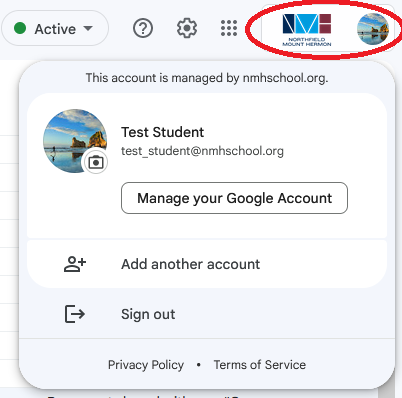
-
This will take you to your account management page. Right at the top of the page, you’ll see a small window that says Transfer your content. Click Start transfer.
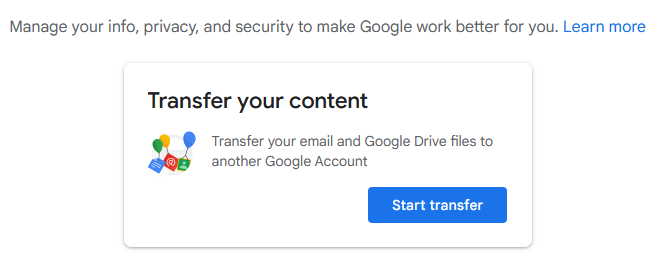
-
Google will start walking you through the steps to transfer your content to another Google account. These steps are Enter your destination account, Verify your destination account, and Select content to copy and transfer. By default, you’re starting at Enter your destination account, so enter your pre-existing personal Google account or the one you created for this transfer. Once you enter your non-NMH Google account, click SEND CODE. This code being sent begins the Verify your destination account step.

-
You will see a confirmation that Google emailed a code to your non-NMH account.

-
Log into your other email account. You should see an email from Google titled Verify your account. In the body of the message is a button that you can click to Get confirmation code.
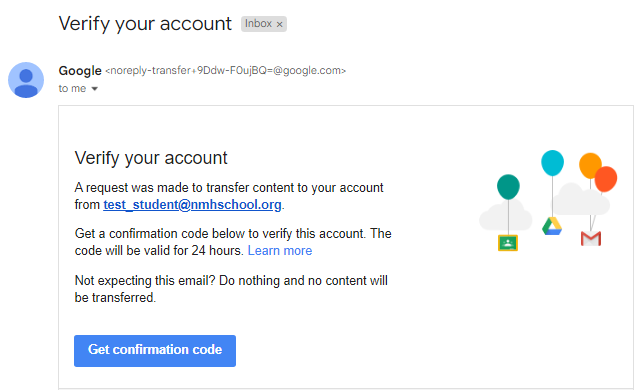
-
This will take you to the confirmation code you must enter. You can enter it manually, but copy/pasting to eliminate the possibility for errors is strongly encouraged.
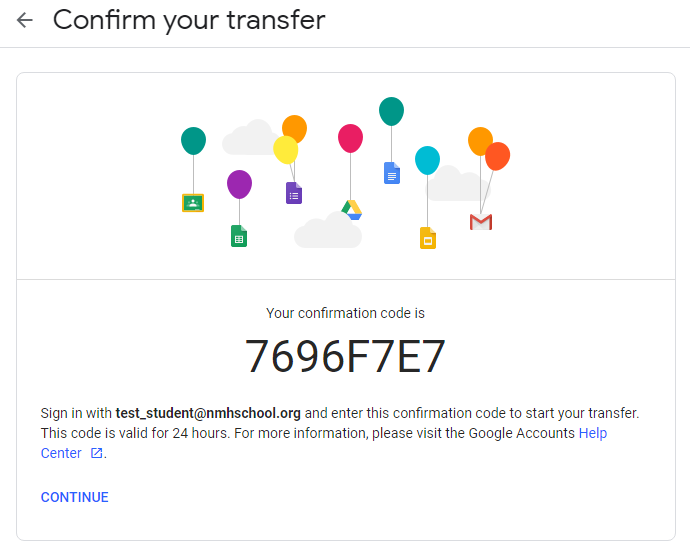
-
Switch back to your NMH Google account and paste or enter the code.
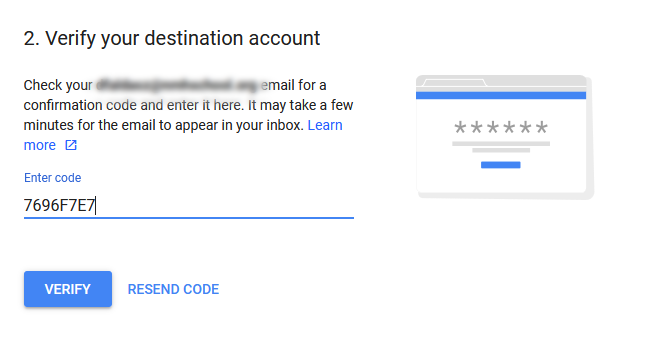
-
Next is the Select content to copy and transfer step. There aren’t a lot of options here; simply select or deselect whether you want to transfer Drive and Gmail. Click START TRANSFER.
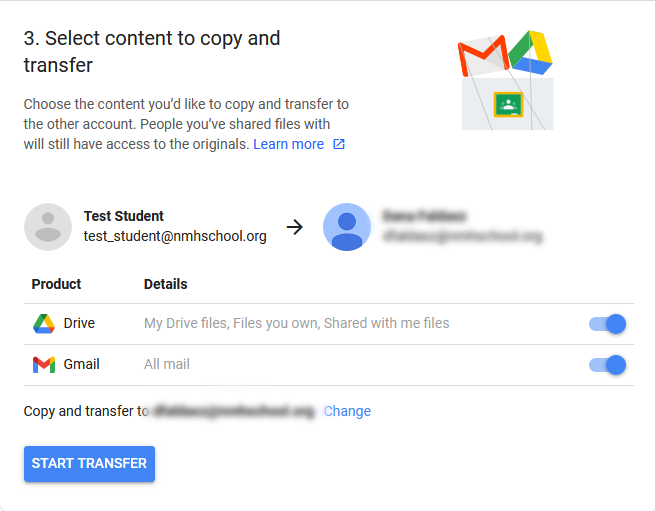
-
You’ll get a confirmation that your transfer is in progress. Google’s documentation says the transfer could take up to a week. There is nothing more you need to do.
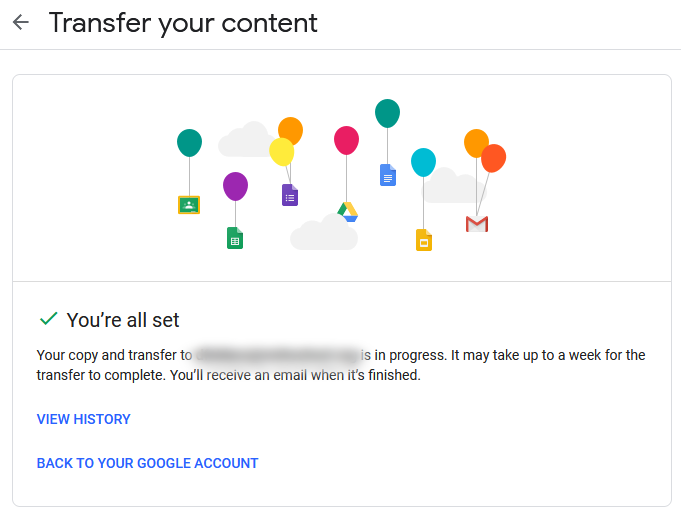
-
In your non-NMH Gmail account, you’ll receive a verification email that the transfer is in progress.

-
As Gmail data is moved, your non-NMH Gmail account will automatically apply labels of Moved[date of transfer] and a label whose title is your NMH email account. This is so that you can sort the transferred data properly in your non-NMH account.
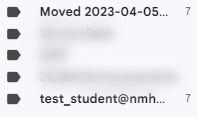
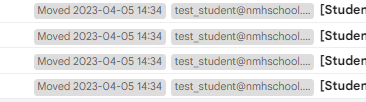
-
In your Drive, Google will create a folder titled with the NMH account name and the date of the transfer.
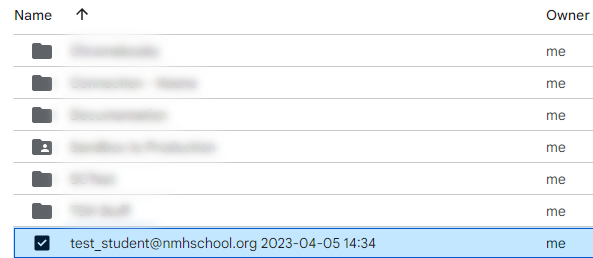
-
Now, you just wait. You should receive an email from Google when the transfer is complete.